We’ve just passed our 100 day mark since the introduction of Shopify till system in our retail shops. In case you don’t intend on reading the whole post, i’ll tell you now that we’re still using Shopify and i think it’s safe to say it is a success.
In this post I want to cover us going live, what features we use at the moment and what our next steps are.
Choosing Shopify
Our previous system was never properly setup and as a team we didn’t take advantage of its potential. I could of stuck with it but I saw this as an opportunity to explore using the latest shopping cart technology from the web. I’m a big fan of popular tools that I’ve seen ‘scale’ regardless of the sector. I had heard about lots of arts/museum sector specific approaches which quite frankly scare me. As a sector we aren’t really all that ‘special’ when it comes to doing normal things like running a shop. So instead of looking at any of these potentially risky solutions where the market is small and we can get tied to one small supplier I just went straight to looking at what local shops and market stalls were using as i’m treating our retail as a small business so what better place to look. All of these were using web services via tablet or phone. Having attended a Shopify workshop back in June 2014 run by Keir Whitaker I felt that it had what the other systems had to offer so why not use this – no long spec document just a nose for good software and services.
Fast forward to launch
After an initial alpha use of Shopify using the free trial (tip: use the 7 day trial as your alpha test so you have no money to front) I felt happy to use Shopify with the public. Our fallback was to keep the old system plugged in and as we use a separate card reader, we could easily manually take orders with that and a calculator if we really got jammed up.
We decided to launch in early May at Bristol Museum & Art Gallery. We decided to do one shop first and then if all went well we’d do live at M Shed, followed by our tills used by the exhibition team.
As Shopify is pretty user friendly we showed Helen how to add products, how to make a custom sale and how to cash up at the end of the day in less than 20mins. It turns out that Helen had never used an iPad before, let alone Shopify. But within minutes Helen was comfortable enough to plough on with only a little arm twisting from me.
Rather than add 100s of products to the inventory we decided to use the ‘custom sale’ option on the first day and then add any purchased products to the inventory retrospectively. As a word of advice, i think this approach makes the most sense instead of committing many hours to adding products to the Shopify inventory which you may or may not run with. Instead, add as you go.
On the first day I made sure that we had both Zahid and myself available. I spent the first ‘live’ hour down in the shop. Within an hour it was clear that I wasn’t needed. By the day of the first day Helen and Zahid knew way more than I did – in this type of case i’m glad to be made redundant!
After two days Helen asked us to remove the old system as she was very happy with how things were progressing. We have a small retail team of four part-time staff and a small bank of casual staff. Within 2-3 weeks I was getting staff thanking me for introducing the new system. In my previous two years I’ve never had such positive feedback. After the third week we also replaced our M Shed till too. On week six we also used this for our third till which is used to buy tickets for our exhibition (William Hogarth: Painter and Printmaker).
Helpful documentation and support
One of the things I love about modern day web services is that they normally offer good documentation and Shopify is no different. This not only helps us to learn about how to best use the service but saves any of us having to write lengthy support documentation. I’ve since used their live online chat a few times when i’ve got stuck and it’s 24/7. A service i’m sure many of the museum POS vendors can only dream of offering. You can ring, live chat, email or use the forums. All of which help staff when none of us digital types are around, which is the way it should be.
Mobile app for the win
I have a great retail team led by Helen Lewis. In theory I just need to know our current financial position. The mobile app lets me see live sales income for the last 90 days. This alone is a leap forward for POS and i get ‘POS envy’ now by all other retail managers whenever I show them. Furthermore I can see what product inventory level is is at anytime and i can scan barcodes to make sales if i really wanted to. I’m currently keeping an eye on our Hogarth mugs, scarfs, a book by Louise Brown and drinks. All new products that I like to track.
Reporting sales
To keep the cost down there a number of features which don’t come as standard and reporting is one of them. We have paid for the reporting features which we mostly use for splitting vat/non-vat and exhibition tickets at this point. In the next few months we will really get our head around what reports we want.
A few problems and issues
We’re very happy so far with our shopify service but there have been a few teething problems worth mentioning.
We hit our first major technical snag – till drawer says No!
Our exhibition till has a unique challenge compared to our retail shops. We have over 50 visitor assistants. For each day of the exhibition we may have any one or more of them on the till. This poses a few challenges, mainly around processes and training. Some people had no problems but others really struggled with the idea of an iPad for a till. Nothing too bad. But then it happened. I got a call to say that the exhibition till wasn’t working. I went down and sure enough it was working. False alarm right? Another call 30mins later. This time I could see the problem. Although we could use the Shopify app, the till cash drawer refused to open. Turn it off, turn it back on. Boom. Fixed…. so I thought. This kept happening, time after time. Anyway it turns out that although Shopify will run perfectly happily offline, the cash drawer NEEDS wifi to be triggered to open. A major problem that made lots of visitor assistants quite reluctant to use the till. The problem only occurred on one of the four tills. Zahid tracked down the issue to the router. Apparently there is a known issue with some routers – despite it working fine with the same router elsewhere. Zahid swapped out the router and the problem hasn’t come back. Luckily for us we could use the shop as a fallback till but this wasn’t the best customer service period.
Costs of goods isn’t standard
By default there isn’t a feature to include the ‘cost of goods – COGS’ which are essential for knowing the price you paid against the retail price and thus your profit margin. How did I miss that in the alpha! Luckily one of the reasons I chose Shopify was for its adaptability. Shopify has a useful feature to allow them or third parties to make apps for beefing up the default service. One of these, deepmine looks like it has COGS so we’ll be trialling this very soon.
Not many hints and tricks yet
I haven’t found much information about using Shopify POS as it is still quite new. This means that it hasn’t been super fast to find answers to some of our issues. One of the reasons i’m writing this is to increase that information pool. Oh and there is no public roadmap for what’s coming so follow the blog to stay in the loop
What’s coming next
Now that we’re comfortable with Shopify we’re starting to turn our attention to the next phase of work.
- Trial deepmine app to get COGs and deep reporting
- Setup better custom reports to help staff
- Offer group workshops on basic training and reporting
- Add inventory levels to all products
- Add photos to all products
- Explore email upsell and sales offers
Get in touch
I’ve had several chats with other museums who spotted by last blog post asking about Shopify. Please do get in touch by phone 0117 922 3571 or zak.mensah@bristol.gov.uk if you want me to help you with anything around our use of Shopify. We’ll also be happy to be paid consultants to set up your service if you need a proper hand.
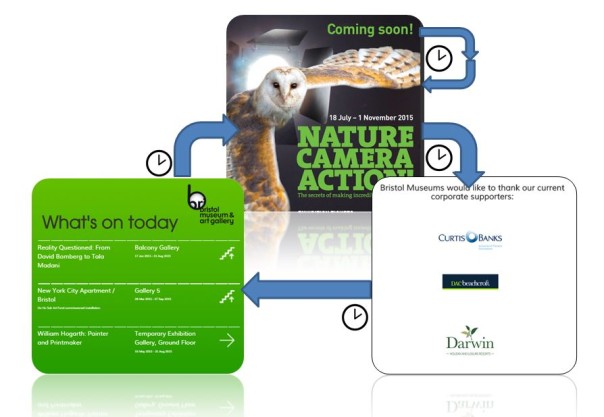
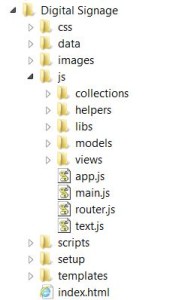 Using the require backbone framework for the application has kept things tidy throughout the project and has meant that extending new modes and adding database fields is as hassle free as possible. It is easy to navigate to the exact file to make the changes – which is pretty important once the app gets beyond a certain size. Another good thing is that bugs in one mode don’t break the app, and if there is no content for a mode the app flips to the next without complaining – this is important in the live environment where there are no keyboards in easy reach to ‘OK’ any error messages.
Using the require backbone framework for the application has kept things tidy throughout the project and has meant that extending new modes and adding database fields is as hassle free as possible. It is easy to navigate to the exact file to make the changes – which is pretty important once the app gets beyond a certain size. Another good thing is that bugs in one mode don’t break the app, and if there is no content for a mode the app flips to the next without complaining – this is important in the live environment where there are no keyboards in easy reach to ‘OK’ any error messages.